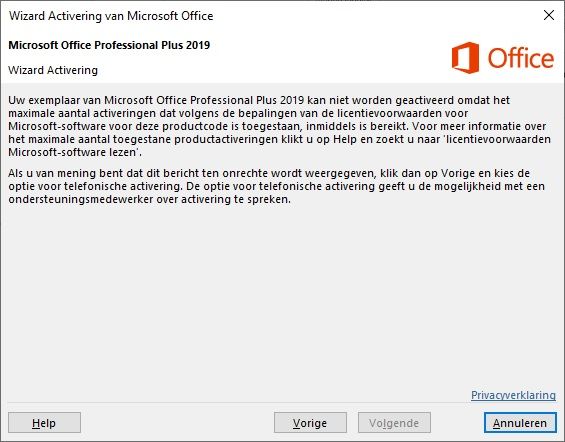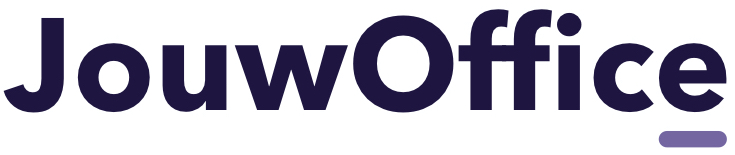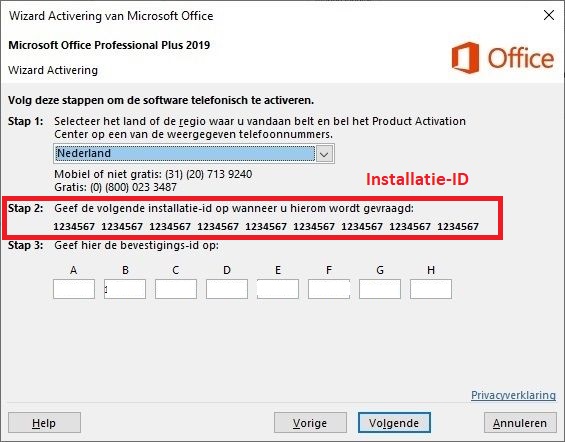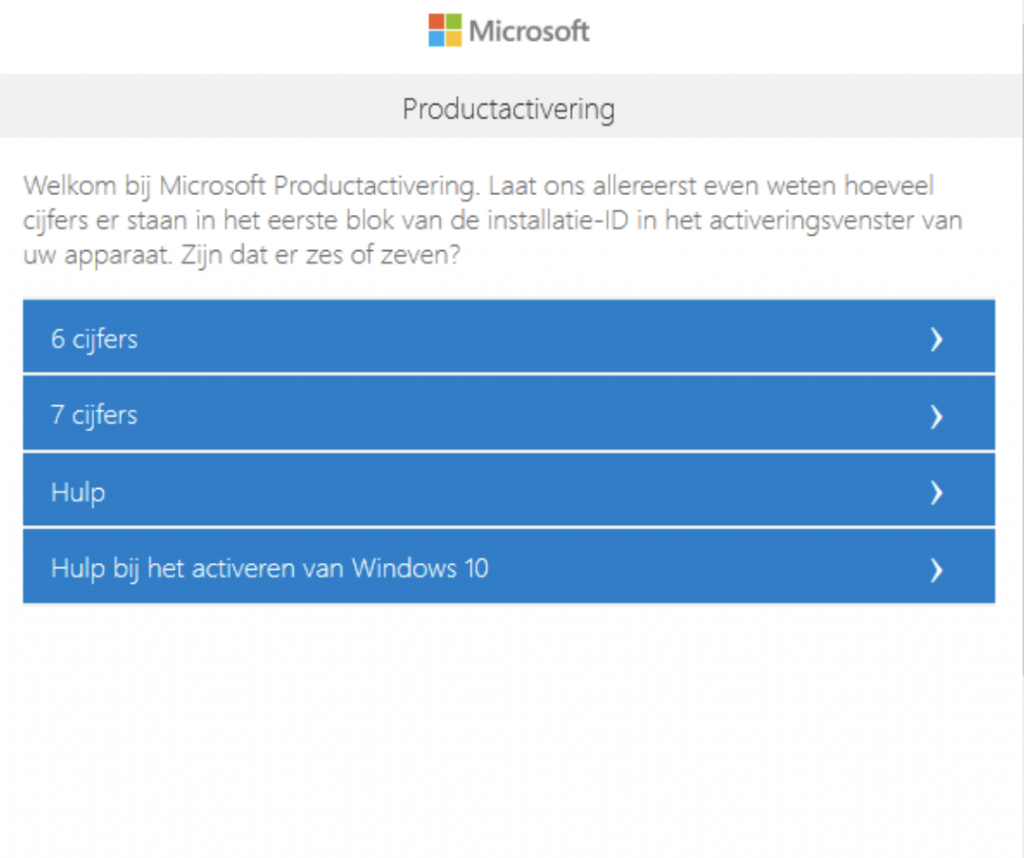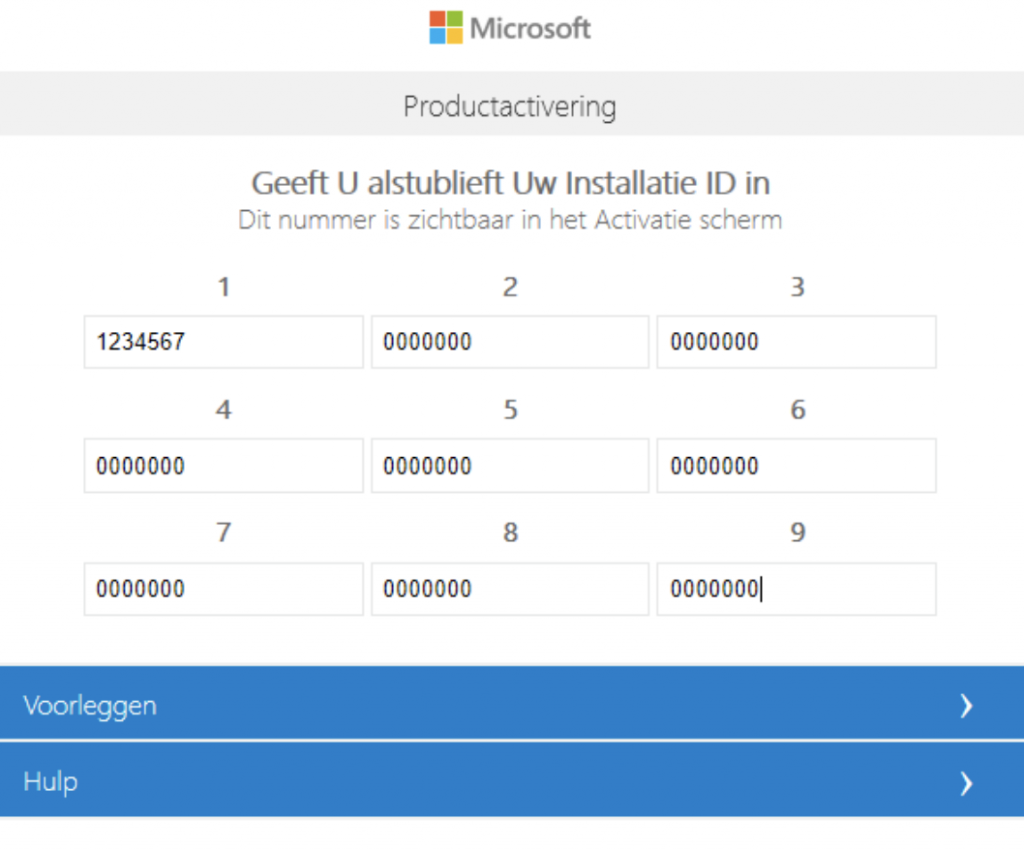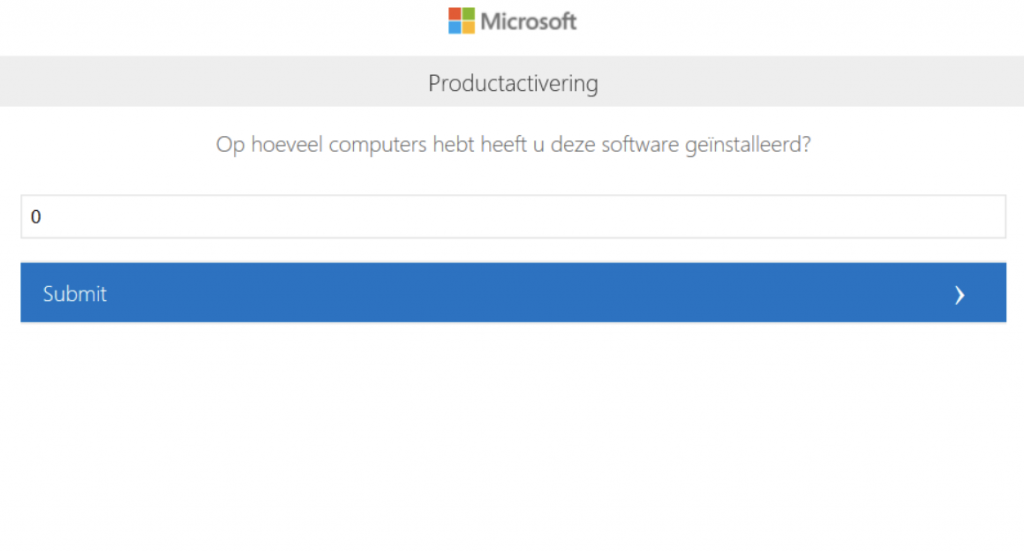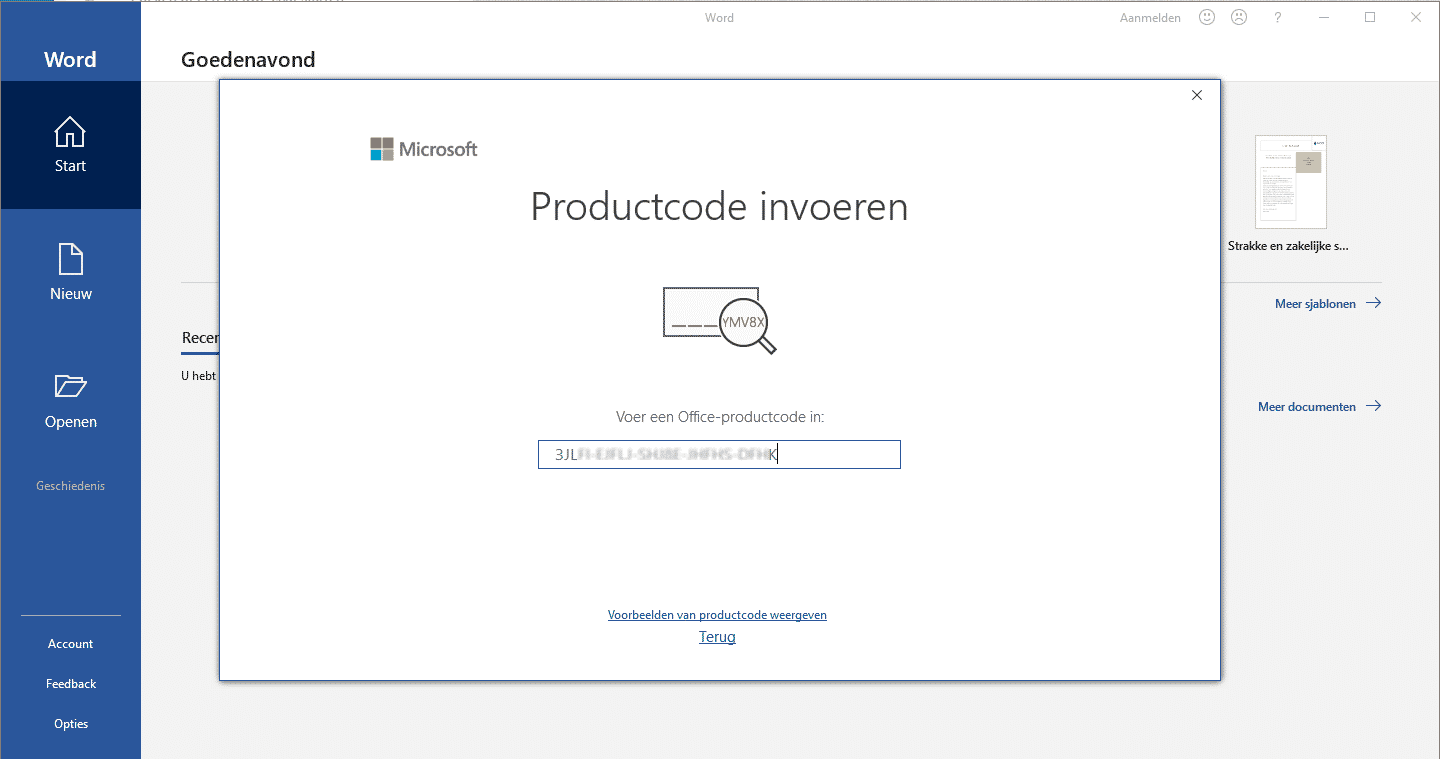Microsoft Office Pro Plus Online installeren
Microsoft Office Pro Plus Online installeren
Installing Microsoft office 2019 is easy and can be done by following the steps below. Questions? Contact us here. altijd contact met ons opnemen per mail of via de chat.
Bekijk ook de activatie video hier.
Step 1: Download
Use the download button below to download the software in your preferred language.
Missing your preferred language? Please contact us to get the product in your language.
Step 2: Open the file
After completing your download you can open it on Windows 10 using Windows Explorer, by using a right mouse click.
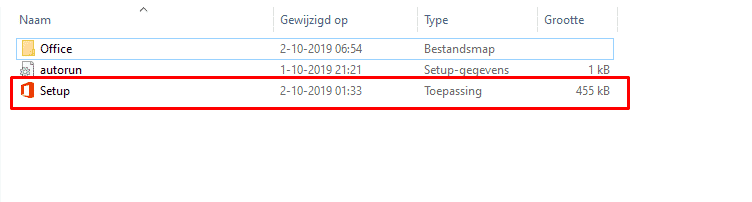
Step 3: Start the installation
Na het openen van het setup bestand wordt office 2019 professional plus automatisch geïnstalleerd, hier hoeft u verder zelf niks voor te doen.
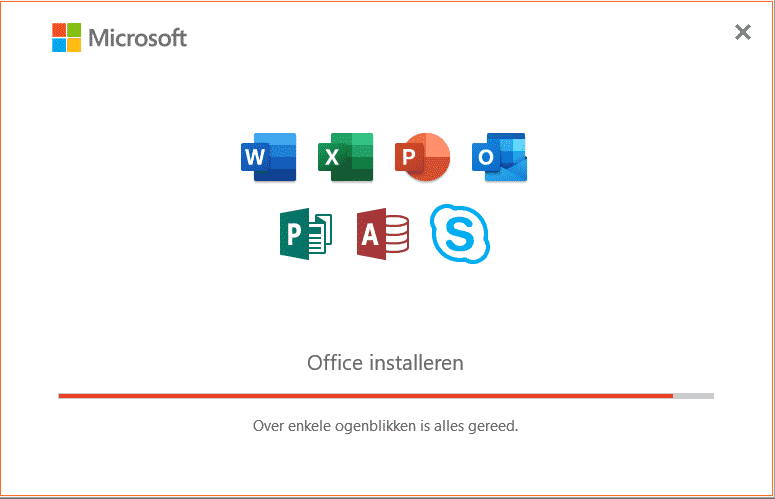
Step 4: After installing
When the installation completes you'll see the following screen on your device.
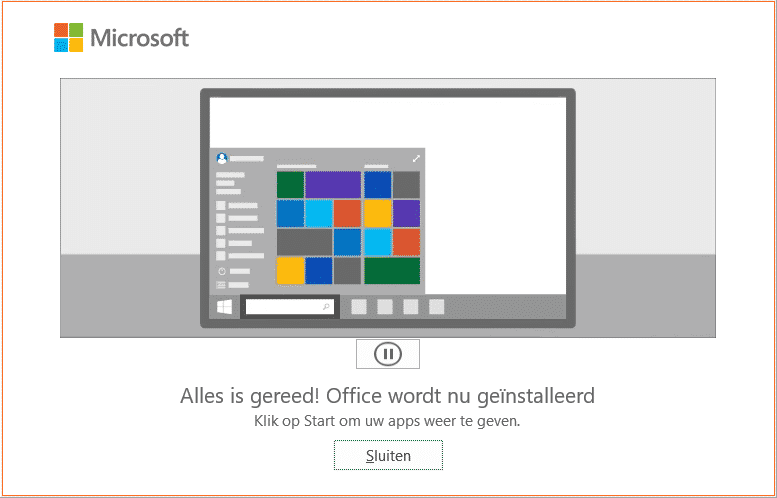
You can close this screen to continue.
Step 5: Open Office
After completing the installation you can activate the product by opening one of the applications like Word from the main menu. (1)Open an application like Word (2) wait for the application to load

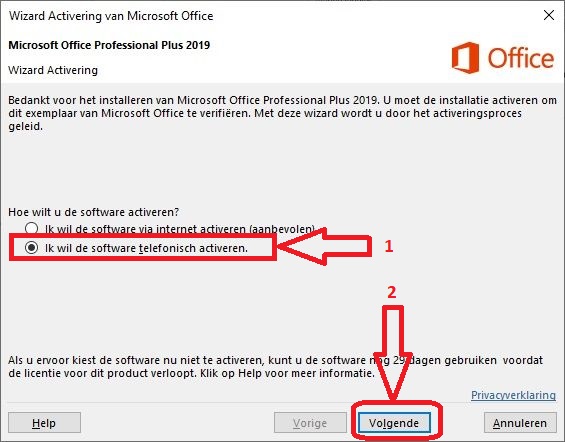
In the next prompt you have to select your country and region, which is used to verify your location.
You'll see an installation id that you need later to activate the product.
You can either use This link on the Microsoft website or call the number displayed on the screen. In both cases you need the installation id that's displayed on your screen.
Depending on the installation id you need to click the button for 6 or 7 figures.
After adding the installation id you'll go the next step. Always enter 0 in this stepas you can only use the license on one device.
The website returns a confirmation id that you need to enter again in the activation prompt.
Het product is nu geactiveerd, en je kunt gebruik gaan maken van alle Office programma’s.[/rt_accordion_style_item][rt_accordion_style_item radiant_accordiontitle=”Online activeren”]IMPORTANT: Use the phone activation if online activation doesn't work.
After opening the application you can enter the activation key to use the product. Nog geen licentiecode? Je kunt Office professional plus 2019 Buy Office here.
Getting the error displayed below? Use the phone activation instead.